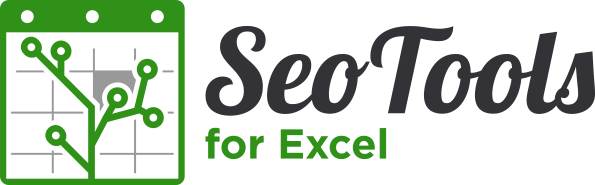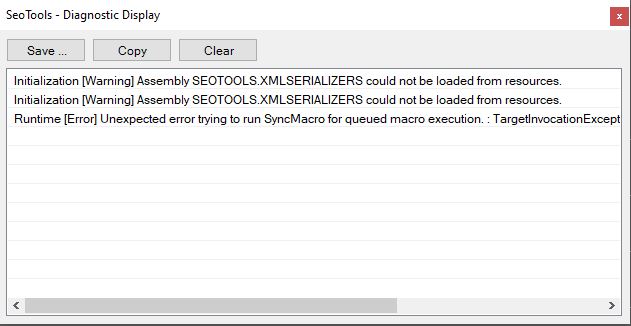
I have received an update from Office today, after that when I try to close the Excel is not possible. Also, starting Excel I receive a message error which I have attached.
Once Seotools has been uninstalled the problem disappears and excel works correctly.
Could you check it?
Thanks in advance